Gadget,500,My Chronicles,280,My Babies,265,My Family,179,Smartphone,143,Footwear,142,Product Review,130,Taste Buds,129,Soul,124,Food Review,121,Music Monday,109,Fashion,100,Health,96,Automobile,93,Celebrity,93,Chinese New Year,87,Malaysia,82,Fun,80,Travel,80,Blogging,77,Toy,77,Shocking,71,Business,69,Self-Improvement,68,Samsung,62,Internet,61,Tech-Life,59,Gaming,58,Make Money Online,56,Covid19,55,Nike,55,Birthday,53,Vacation,51,Casino,46,Life-Style,46,Money Talk,44,Gambling,43,Melaka,43,Xiaomi,43,Infernal Affair,42,Knowledge,42,Working Life,40,Attention Please,39,My Wife,37,MCO,36,Trading,36,Artificial Intelligence,35,Parenting,35,Wearable,35,Feng Shui,34,Food In Melaka,33,Apple,31,Football,31,Sex Chat,31,News,30,Basketball,29,Christmas,29,Forex,29,Movie Review,29,Smartwatch,29,AI,28,Double Dose,28,Fitness,28,Food,28,Shopping,28,Wordlesser Wednesday,28,Announcement,27,Broadband,27,Dyson,27,Juke-Blog,27,Coffee,26,Education,26,Festival,26,Taiping,26,Photography,25,Sport,25,Electric Vehicle,24,Motivational,24,Tablet,24,Telco,24,Bizarre,23,Games,23,Huawei,23,Lego,23,Air Jordan,21,Cooking,21,Funny,21,Fitness Tracker,20,NBA,20,Nature,20,Adidas,19,Camera,19,Cryptocurrency,19,Hotel,19,Laptop,19,Animal,18,Heart,18,Google,17,Monday Blues,17,Nuffnang,17,Asus,16,Career Advice,16,Gifts,16,Hotel Review,16,Kitchen Gadget,16,Malacca,16,Netflix,16,Problogging,16,Proton,16,Self Learning,16,Twitter,16,iPhone,16,About Me,15,Home,15,Home Renovation Ideas,15,Manchester United,15,Penang,15,Promotion,15,Software,15,Computer,14,Earbuds,14,Facebook,14,Roborock,14,Robot Vacuum,14,Tech News,14,Watch,14,World Cup,14,ChatGPT,13,DiGi,13,Honor,13,Razer,13,Star Wars,13,iGaming,13,Arts,12,Buffet,12,Career,12,Chinese Horoscope 2023,12,Chinese Zodiac,12,Events,12,History,12,Holiday Inn Melaka,12,Internet Security,12,Netflix Stream Team,12,Oppo,12,Social Media,12,Women,12,Generative AI,11,Ghost,11,Mother's Day,11,New Year's Resolutions,11,Sleep,11,Advice,10,Book,10,Contest,10,Crocs,10,Cyber Security,10,Internet Marketing,10,Japanese Food,10,Mid-Autumn Festival,10,Pokemon,10,Robotics,10,Sports Betting,10,Supernatural,10,Transformers,10,Unifi,10,Valentine's Day,10,Workplace Culture,10,Youtube,10,Zodiac Forecast 2024,10,Air Purifier,9,Bitcoin,9,Casio,9,Cristiano Ronaldo,9,Financial Planning,9,Foldable Smartphone,9,Hasbro,9,Investment,9,Nokia E72,9,Premium Review,9,Productivity,9,Ramadan,9,Ramadan Buffet,9,Realme,9,Speaker,9,Tesla,9,Vacuum Cleaner,9,App Review,8,Backpack,8,Celcom,8,DJI,8,Dating Tips,8,Elon Musk,8,G-Shock,8,Gardening,8,Hari Raya,8,Kitchen,8,Movies,8,Open AI,8,PRISM+,8,Proton Inspira,8,Redmi,8,Relationship Advice,8,Sony,8,Tips,8,Android,7,Augmented Reality,7,Board Games,7,Converse,7,Emotional Intelligence,7,Entertainment,7,Exams,7,Eyewear,7,Halloween,7,Heroes,7,Housekeeping,7,Jobs,7,Marketing,7,Microsoft,7,Naruto,7,Nintendo,7,Penang Food,7,Perodua,7,Pet,7,Sheraton PJ,7,Tekkaus Poll,7,Anime,6,Baking,6,Credit Card,6,Dinosaur,6,Drone,6,Electric Bike,6,Electric Scooter,6,Entrecard,6,Foodpanda,6,Home Security,6,HyperGear,6,MacBook,6,Mobile Gaming,6,Motorola,6,Nokia,6,Oreo,6,Reebok,6,Remote Working,6,Super Mario,6,Tourism,6,U Mobile,6,iPad,6,Adsense,5,Amazfit,5,Architecture,5,Big Bad Wolf,5,Big Bad Wolf Books,5,China,5,ChurpChurp,5,Collectible,5,Complaint,5,Cookies,5,Desserts,5,Durian,5,Famous Personalities Birthday,5,GPT-4,5,GSC,5,Insurance,5,KFC,5,Kobe Bryant,5,LG,5,Lazada,5,LeBron James,5,Lenovo,5,Logitech,5,Marvel,5,Maxis,5,McDonald's,5,Meta,5,My Video,5,NVIDIA,5,New Year,5,Outdoor,5,Petronas,5,Poem,5,Portuguese Settlement,5,Projector,5,Qing Ming,5,Redmagic,5,Russell Taylors,5,Science,5,Vaccination,5,Vacuum,5,Vivo,5,What Day Is Today,5,Winter Solstice Festival,5,World News,5,YTL YES 4G,5,Academic Calendar,4,Action Camera,4,AirAsia,4,Antivirus,4,Astro,4,Avatar,4,Aviation,4,Awards,4,Bag,4,Bayview Hotel Melaka,4,Beautiful Stories,4,CBD,4,Cat,4,Christy Yow,4,Cloud Storage,4,DoubleTree Melaka,4,Entrepreneur,4,Ferrari,4,GPT-3,4,Gold Trading,4,Hair Care,4,Hard Drive,4,Harry Potter,4,Headphones,4,Hi Tea,4,House Moving,4,Ice Cream,4,Jay Chou,4,Louis Vuitton,4,Make Money Blogging,4,Mariah Carey,4,Maycham China,4,Maycham Xi'an,4,Mercedes Benz,4,Midvalley,4,Mooncakes,4,Music Player,4,Nestle,4,Nothing,4,Olympic,4,Pfizer Vaccine,4,Pikachu,4,Pillow,4,Portable Display,4,Pride Month,4,Property,4,ROG,4,Rugged Smartphone,4,SEO,4,Steamboat,4,Stranger Things,4,Surface,4,TOGL,4,Volkswagen,4,Website,4,Wesak Day,4,Widget,4,Yee Sang,4,Yippi,4,Yippi Biz,4,music,4,5G,3,Air Fryer,3,App Development,3,Balenciaga,3,Blogging Tips,3,Blood Donation,3,Buffet Lunch,3,Canon,3,Carpet Grass,3,Certification,3,Charity,3,Chess,3,Christmas Decoration,3,Clothing,3,Communication,3,Company Management,3,Dengue Fever,3,Display,3,Doraemon,3,E-Wallet,3,E-books,3,Email Marketing,3,Entopia,3,Exercise Equipment,3,Father's Day,3,Finance,3,Fitbit,3,Food In Aeon Bandaraya Melaka,3,Gaston Luga,3,Genting Highlands,3,Gimbal,3,Glasses,3,Gucci,3,Halal Products,3,Hatten Place,3,Hisense,3,Home Care,3,Horoscope Zodiac 2022,3,Indonesia,3,Infographic,3,Instant Camera,3,Iron Man,3,Jayson Tatum,3,Lamborghini,3,Lee Chong Wei,3,Malaysia Day,3,Mattel,3,Mattress,3,Nerf,3,One Piece,3,OnePlus,3,Online Shopping,3,PS5,3,Poco,3,Politics,3,Programming,3,Psychology,3,Raymond Raman,3,Real Estate,3,Rolls-Royce,3,Samsung Galaxy S6,3,Samsung Galaxy Watch,3,Selangor,3,Singapore,3,Smart Glasses,3,Smart TV,3,Solo Stove,3,Spiderman,3,Streamyx,3,Subway,3,Sudio,3,Sunglasses,3,Supplement,3,Survival Tool,3,Swimming,3,TM,3,Taiwan Excellence,3,Targus,3,TikTok,3,USA,3,Under Armour,3,Virtual Reality,3,Warren Buffett,3,Website Design,3,Wedding Anniversary,3,Wireless Mouse,3,Work From Home,3,kidzooona,3,AI Writing,2,Acer,2,Advertising,2,Air Conditioner,2,All England Badminton,2,All-in-one computer,2,Amazon,2,Animation,2,Asics,2,BYD,2,Baby Toys,2,Back To The Future,2,Barbies,2,Beautiful Facial Skin,2,Bentley,2,Betting,2,Bicycle,2,Black Friday,2,Blackview,2,Blockchain,2,Bose,2,Branding,2,Bullying,2,Burger King,2,Cannabis,2,Car Safety,2,Cases,2,Casetify,2,Chocolate,2,Christmas Buffet,2,Clogs,2,Cloud Computing,2,Co-working Space,2,Coca-Cola,2,Copy Trading,2,Crimewatch,2,DIY,2,Daboba,2,DeepSeek,2,Dior,2,Disney,2,Disneyland,2,Dog,2,Domino's Pizza,2,Dubai,2,E-Sport,2,Election,2,Energizer,2,Ergonomic Chair,2,Exercise,2,F1,2,Face Mask,2,Fasting,2,Featured,2,File Recovery,2,Finding Twitter Followers,2,Fire Safety,2,Food Delivery,2,Ford,2,Fortnite,2,Fossil,2,France,2,Friendship,2,Fruit,2,Fuel,2,Fujifilm,2,Furniture,2,Futura,2,G Suite,2,GE15,2,Garmin,2,Geronimo Stilton,2,Go Noodle House,2,GoPro,2,Gogoprint,2,Golf,2,Google Bard,2,Google Gemini,2,Grab,2,GravGear,2,HMD,2,Haribo,2,Hiking,2,Homage,2,Home Caregiver,2,Home Network Security,2,Home Robots,2,Honda,2,How To Study,2,Huami,2,Hurricane Preparedness,2,IKEA,2,Indoor Farming,2,Innofood,2,Insta360,2,Instagram,2,Insurance Claims,2,Interior Design,2,Intermittent Fasting,2,Jaguar,2,Japan,2,Joke,2,Jonker Walk Melaka,2,Jusco,2,KAWS,2,Kindle,2,Leadership,2,Legal Matters,2,LifeStraw,2,Literature,2,Lord of the Rings,2,Lottery,2,MSI,2,MacDonald,2,Mahkota Parade,2,Make Money Tweeting,2,Malaysia-China Cooperation,2,Manga,2,MediaTek,2,Meta Trader,2,Monopoly,2,Motorcycle,2,NASA,2,New Balance,2,New Mobile Phone,2,Origin,2,PG Mall,2,PageRank,2,Pay Fong Middle School,2,Personal Development,2,Pixar,2,Pizza,2,PlayStation,2,Plaza Low Yat,2,Pokemon Go,2,Porsche,2,Portable Projector,2,Power Bank,2,Privacy,2,Puma,2,Quotes,2,Ranting,2,Retirement Planning,2,Retro Gaming,2,Reward,2,Ring,2,Robosen,2,Rooftop Tent,2,Rugged Smartwatch,2,Search Engine Optimization,2,Semiconductor,2,Shutterstock,2,Sinovac Vaccine,2,Smart Ring,2,Snapchat,2,Snapdragon,2,Social Media Influencer,2,Soundbar,2,South Park,2,Sports,2,Sports Car,2,Spritzer Ecopark,2,Starbucks,2,Stock Photos,2,Streaming Services,2,Tanjung Point Residences,2,Team-building,2,Tesalate,2,Thailand,2,The Habitat,2,Time,2,Touch 'n Go,2,Toyota,2,USJ Optometrist,2,Ulefone,2,Undi 18,2,United States of America,2,University Life,2,VTech,2,Virtual Number,2,Web Development,2,Webcam,2,Western Digital,2,Wilson,2,World AIDS Day,2,Xbox,2,cny,2,eReader,2,iPod,2,mahjong,2,1X,1,360-Degree Camera,1,4D Results,1,4th of July,1,AE86,1,AIO PC,1,AMD,1,API,1,AV Technology,1,Accident,1,Accounting,1,Accounting Software,1,AdWords,1,Adgitize,1,Adspower,1,Aeon,1,Aesthetic Clinic,1,Afternoon Tea,1,Air Ionizer,1,Airport,1,Alarm Clock,1,Ames Hotel,1,Analogue,1,Angry Birds,1,Anker,1,App,1,April Fool's Day,1,Assisted Suicide,1,Aston Martin,1,Atari,1,Atmos,1,Attorney,1,Audi,1,Audio Visual Equipment,1,BEHATI,1,BIN,1,BIN Checker,1,BTS,1,Babysitter,1,Backlinks,1,Badminton,1,Baidu,1,Balanced Scorecard,1,BanBao,1,BananaBro,1,Bananas,1,Bangkok,1,Banks in Malaysia,1,Baseball,1,Batam,1,Bathroom Vanities,1,Batman,1,Beko,1,Benefits of Eating,1,Binance,1,Bird Watching,1,Birth Control,1,Bitly,1,Black Panther,1,Black Pearl 2,1,Black Shark,1,BlackBerry,1,Blog Traffic,1,Blog Tutorial,1,Book Scanner,1,Breakfast,1,Broker,1,Browser,1,Buffet Breakfast,1,Bukit Beruang Melaka,1,Bukit Beruang Melaka Hiking Trail,1,Business Registration,1,Business Security,1,Buying Guide,1,CCTV Cameras,1,CES,1,CMF,1,COMME des GARÇONS HOMME PLUS,1,Cadbury,1,Cadillac,1,Cakes,1,CamperLab,1,Camping,1,Cancer,1,Canoe,1,Cape Town,1,Car Accident,1,Car Accident Claims,1,Car Accident Legal Help,1,Car Insurance,1,Car Tint,1,Car Wreck Lawyer,1,Card,1,Carrera,1,Cartier,1,Casino Dining,1,Cat Repeller,1,Changan Automobile,1,Childcare,1,Chinese Horoscope,1,Christmas Carol,1,Christmas Greeting,1,Christmas Trees,1,Chromebook,1,Citizen,1,Clarks,1,Clearbot,1,Clot,1,Cloud Mining,1,Cloud Video Surveillance,1,Co-living,1,Coffee Machine,1,Colour Blind,1,Community Service,1,Consumer Rights,1,Cooler,1,Coros,1,Corporate Gifts,1,Cosmo,1,Cosplay,1,Cougar,1,Coverage Check,1,Creami,1,Cruise Ship,1,Crypto Wallet,1,Cultural Generations,1,Curv,1,Cyberbullying,1,Cycling,1,Czur,1,DOOGEE,1,DYU,1,Damacai,1,Dark Tourism,1,Data Center,1,De'Longhi,1,Debit Card,1,Deepavali,1,Demon Slayer,1,Dental Care,1,Desk Lamp,1,Deskless Workers,1,Dictionary Pen,1,Diecast Car,1,Digital Detox,1,Digital Investigations,1,Digital Marketing,1,Digital Skills,1,Digital Storage,1,Dim Sum,1,Disney+,1,Disneyland Melaka,1,Divorce,1,Don Don Donki,1,Doughnut,1,Dragon Ball,1,Dream,1,Dyson Global Dust Study,1,Dyson Global Hair Study,1,Dyson Zone,1,EPF,1,ERNIE Bot,1,EV Charger,1,Earth,1,Earth Hour,1,Economy,1,Ed Sheeran,1,Edifier,1,Electric ATV,1,Electric Unicycle,1,Enya,1,Epic Games,1,Esenes Worldwide,1,Essay,1,Eufy,1,Everest,1,External GPU,1,Facial Hair Care,1,Fanny Pack,1,Fast Food,1,Fax API,1,Feature Phone,1,Feiyu,1,Feminism,1,Feminist Theory,1,Feng,1,Fifish,1,Financial Security,1,Fire Exchange Activities,1,Fire Safety Exchange Forum,1,Fitbit Ace,1,Flip Phone,1,Flip-flop,1,Flood in Malaysia,1,Florist,1,Flowers,1,Focus Point,1,Forex Signals,1,Fraud Prevention,1,Free Fire,1,French,1,Friday The 13th,1,GTA,1,Game Controller,1,Gaming Console,1,Garage Door,1,Gender Equality,1,Gender Paradoxes,1,Gender Politics,1,Getha,1,Gillette,1,Giuseppe Zanotti,1,Google Cloud,1,Google Maps,1,Google Pixel,1,Google Spam Update,1,Graphic Card,1,Grokipedia,1,Guillermo del Toro,1,Guitar,1,Gundam,1,Gym,1,Gym Review,1,HDMI Matrix Switchers,1,Happiness,1,Happy Dragon Boat Festival,1,Hari Raya Decorations,1,Harley Davidson,1,Harmony OS,1,Hasselblad,1,Havaianas,1,Headset,1,Healthy Eating,1,Hermès,1,Hewlett Packard,1,Hiking Trail,1,Home Automation,1,Home Protection,1,Hong Kong,1,Honkai Star Rail,1,Honor of Kings,1,Hot Wheels,1,Hotel Booking,1,Hozier,1,Hugging Face,1,IOI City Mall,1,Ice Cream Buffet,1,Ice Cream Maker,1,Igloo,1,InMotion,1,Indoor Golf,1,Infinix,1,Influenza A,1,Inlab,1,Inside Scoop,1,Instant Noodles,1,Instax,1,Intel,1,International Chocolate Day,1,Interview,1,Intranet,1,Islam,1,JUUN.J,1,Jacquemus,1,Jada Toys,1,Jensen Huang,1,Jewelry,1,Job Search,1,Jonker Street Melaka,1,KLIA,1,Kampung Machap Baru,1,Kanghyuk,1,Karaoke,1,Kaspersky,1,Kawasaki,1,Kickstarter,1,Kidnapping,1,Kieslect,1,KitKat,1,Kobo,1,Kodokushi,1,Kuala Lumpur,1,LGBT,1,LGBTQIA+,1,La Marzocco,1,Lalamove,1,Law,1,Lawnmower,1,Le Café,1,Leaks,1,Ledger,1,Lee Zii Jia,1,Legal Advice After Car Accident,1,Legal Cases,1,Legion,1,Leica,1,Lemon Law,1,Li-Ning,1,Lightyear,1,Link Shortener,1,Lions Club,1,Love Story,1,Lunchbox,1,M&M's,1,MITC,1,MSCHF,1,MT4,1,Macau,1,Mad Hatter Day,1,Magnum,1,Malawi,1,Malaysia Airlines,1,Malaysia-Northwest China Business Forum,1,Malaysian Fire and Rescue Department,1,Mark Zuckerberg,1,Market,1,Marvel Go Collection,1,Massage,1,Medical Insurance,1,Mee Sedap,1,Men's Grooming,1,Merdeka,1,Metaverse,1,Mi Band,1,Microphone,1,Midea,1,Mijia,1,Milky Our Pet Dog,1,Mini PC,1,Minions,1,Mixed Reality,1,Moncler,1,Monitors,1,Montblanc,1,Most Powerful Passport,1,Mountain Climbing,1,Musical Instrument,1,Muslim,1,Myanmar,1,Myvi,1,NAS,1,NBA Trading Cards,1,NFL,1,NOYSI,1,NSK,1,National Avocado Day,1,Natural Disaster,1,Nebraska,1,Nebula,1,Neon Genesis Evangelion,1,Nescafe,1,Network Firewalls,1,Niantic,1,Nike Shox,1,Ninja Kitchen,1,Nintendo 64,1,Nintendo Switch 2,1,No Normal Coffee,1,Nubia,1,Nuclear Weapon,1,OCR,1,Oakley,1,Obituary,1,OctaFX,1,Off-White,1,One Office,1,Online Games,1,Opinions,1,Oral Health,1,Orca,1,Oura,1,Oven,1,PC Fair,1,Panasonic,1,Pantai Hospital Melaka,1,Paris,1,Performance,1,Perfume,1,Pet Care,1,Philips,1,Philosophy,1,Piaggio,1,Pizza Hut,1,Playmobil,1,Poker,1,Policy Street,1,Pos Malaysia,1,Postpaid Plan,1,PowerShell,1,Pregnancy,1,Prenatal Education,1,Prepaid Mobile Plans,1,Priscilla Chan,1,Privacy Policy,1,Private Jet,1,Private Number Plate,1,Processor,1,Professional Development,1,Property Management,1,Proton X90,1,Public Art,1,Public Service Annoucement,1,Public Speaking,1,Pulau Giam,1,Pulau Pangkor,1,Punirunes,1,Purple Cane,1,Qualcomm,1,Racing,1,Racing Cockpit,1,Reading,1,Recipe,1,Recovery Footwear,1,Reloaded,1,Remote Monitoring,1,Remote-controlled Car,1,Rent Collection,1,Reputation Management,1,Resume Writing,1,Revelot,1,Revo,1,Rice Cooker,1,Road Tax,1,Roofnest,1,Roto VR,1,Router Security,1,Royal Selangor,1,Running Shoes,1,Russia,1,SHEIN,1,SMS,1,SaaS,1,Salehe Bembury,1,Samsung Global Goals,1,Samung Galaxy XR,1,Save Soil Movement,1,Scanner,1,Schrödinger's Feminism,1,Scorcher Grill,1,Scoville Scale,1,Seagate,1,Segway,1,Seiko,1,Selamat Hari Raya Haji,1,Selfie Drone,1,Senz,1,Sesame Street,1,SharePoint,1,Shaver,1,Shopee,1,Side Hustle,1,Sim Card,1,Sim Racing,1,Skincare,1,Sleep Tracker,1,Smart Home,1,Smartphone Cases,1,Sniclo Turbo,1,Social Movements,1,Society,1,Solar Panels,1,Song Review,1,Sonos,1,Sony Ericsson,1,South Korea,1,Spectacles,1,Spin Master,1,Spongebob Squarepants,1,Sports Toto,1,Spotify,1,Spritzer,1,Squid Game,1,Stamp Set,1,Staple,1,Starlink,1,Stealcase,1,Steam,1,Steve Jobs,1,Stock Market,1,Straits of Melaka,1,Stream Controller,1,Students,1,Subsea Cable,1,Suicide,1,Supreme,1,Surveillance Technology,1,Suunto,1,Swiss-Garden Hotel Melaka,1,TECNO,1,TS Alpha,1,TV Series,1,Taco Bell,1,Taiwan,1,Taman Botanikal Melaka,1,Tang Yuang,1,Tarrif War,1,Tax,1,Taylor Swift,1,Teach English,1,Telegram,1,Temple,1,Tenancy Management,1,Tennis,1,Thai Food,1,The Hobbit,1,The Simpsons,1,Threads,1,Tiffany & Co,1,Timberland,1,Trading Cards,1,Transparent,1,Travis Scott,1,Trophy Room,1,Trump Mobile,1,Twitter Tools,1,UGG,1,UK ETA,1,UK Electronic Travel Authorisation,1,USB Flash Drive,1,Underwater Drone,1,Union LA,1,Uniqlo,1,United Nations,1,Uno,1,Upin & Ipin,1,VPS,1,Valve,1,Vans,1,Vaping,1,Ventureboard,1,Versace,1,Vesak Day,1,Victoria Harbour Water Parade,1,Victorinox,1,Video Conferencing,1,Video Distribution,1,Virtual Assistant,1,Volvo,1,WWE,1,Waktu Solat,1,Walkman,1,Weatherproofing,1,Website Review,1,Wednesday,1,WhatsApp,1,WiFi Encryption,1,Wiim,1,Wildlife,1,Wines,1,Women's Rights,1,Wonda,1,Work-Life Balance,1,Workplace Discrimination,1,Workplace Safety,1,Workshop,1,Wrestling,1,Writing Tools,1,YangWang,1,Yeezy,1,Yes,1,ZTE,1,Zara,1,Zest-Up,1,Zhuaozhou Ceremony,1,ZipCharge Go,1,Zodiac Forecast,1,eGPU,1,gam,1,iMotor,1,iPhone Cases,1,iQOO,1,


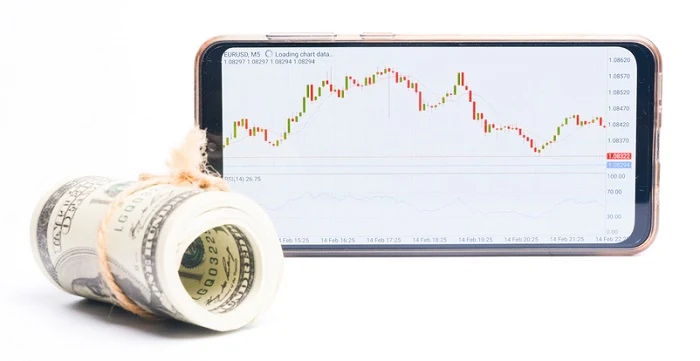

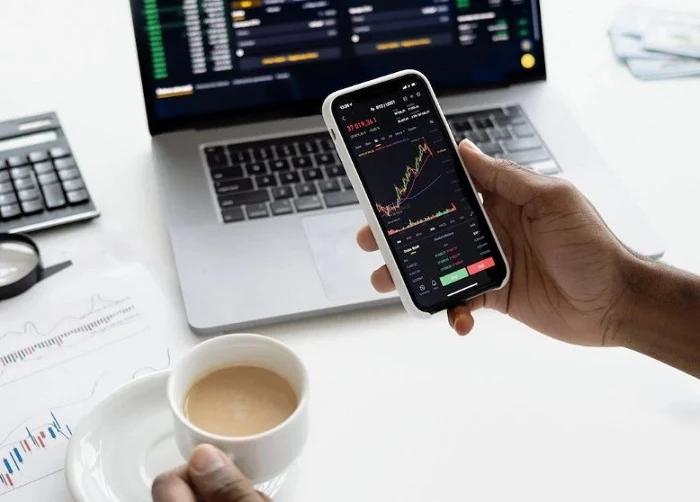
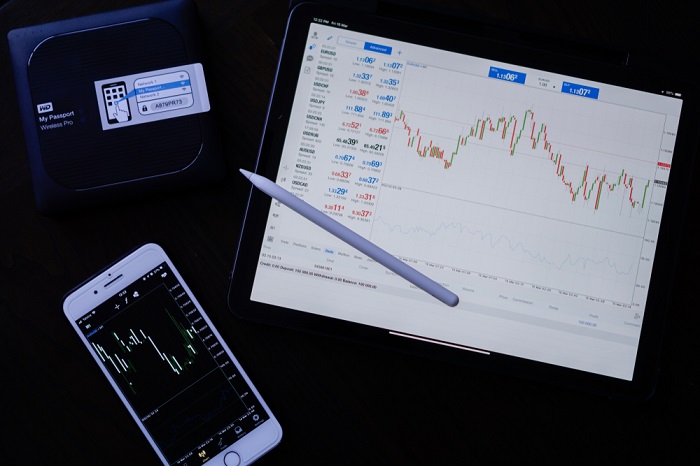





COMMENTS